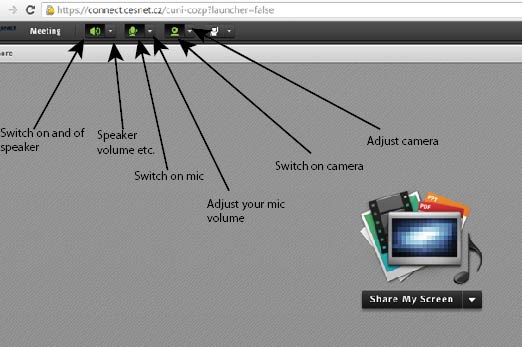Help:Adobe Connect: Difference between revisions
(+ tablets and smart telephones) |
No edit summary |
||
| Line 2: | Line 2: | ||
==What I need to use CUEC Adobe Connect meeting room== | ==What I need to use CUEC Adobe Connect meeting room== | ||
* you need PC with speakers/headphones + microphone (if you do not want to discuss you even do not need to have microphone) | * you need PC with speakers/headphones + microphone (if you do not want to discuss you even do not need to have microphone) | ||
** it is better to use headphones instead of speakers as using speaker can cause additional echos and feadback noise | |||
* web camera at your computer is usefull | * web camera at your computer is usefull | ||
* you can use any internet browser | * you can use any internet browser | ||
Revision as of 09:08, 25 October 2015
Adobe Connect is tool for online communication used for video/voice conferencig in our Center.
What I need to use CUEC Adobe Connect meeting room
- you need PC with speakers/headphones + microphone (if you do not want to discuss you even do not need to have microphone)
- it is better to use headphones instead of speakers as using speaker can cause additional echos and feadback noise
- web camera at your computer is usefull
- you can use any internet browser
- Adobe Flash player has to be installed on your computer
- Eventually you need to install Adobe Connect Plugin (only if you will want to share your screen or your files)
Ipad, Ipod, Smart Telephone
- It is possible to install Adobe Connect also on smartphones and tablets
How to test my equipment
Go to the page https://connect.cesnet.cz/common/help/en/support/meeting_test.htm and the test of your computer will start.
There are further instructions on the web page and Troubleshooting Tips
You do not need to install Adobe Connect Plugin when you will not share your screen or files.
How to enter CUEC Adobe Meeting room
Simply go to address: https://connect.cesnet.cz/cuni-cozp, click on radiobuton "Vstup pro návštěvníky / Enter as a guest", write your name/nickname and "Enter Room" - it takes some seconds before the room window opens.
You cannot enter the room if the moderator had not yet entered.
After entering the room
You have to switch on your camera and microphone, if you want to participate. Look following image how to do it. Microphone symbol has to be green if somebody has to hear you.
During the conversation allways switch off the microphone - by clicking on its symbo when you do not speak. Using sensitive microphone and speakers can cause acoustic feedback.